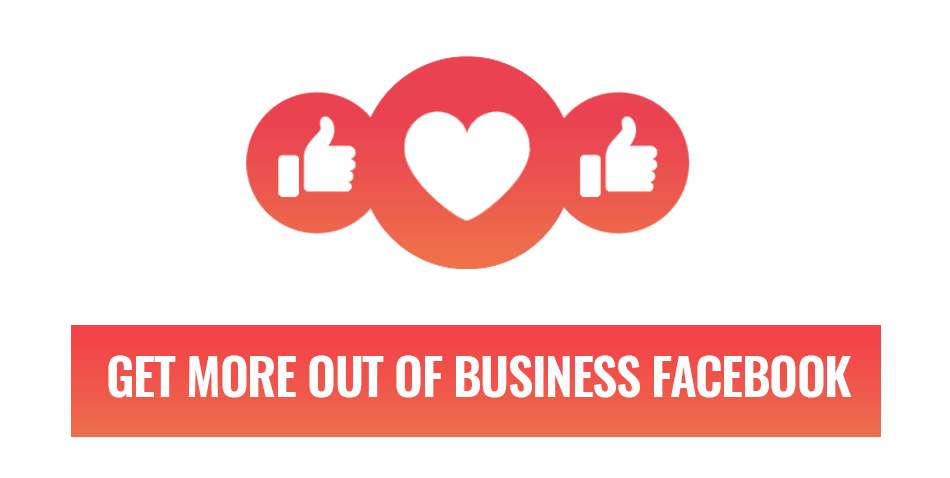
How to use Facebook Creator Studio
Managing social media effectively is important for your business, that’s why Facebook has made Creator Studio and we are going to discuss how you can use it. When set up properly, you will be able to manage multiple Facebook pages, gain insights into your posts and connect your business Instagram account to be even more efficient.
If you don’t have a Facebook page for your business, then there is no better time like right now. Using Facebook will up your SEO ranking and give you a platform to connect to your clients. Using Creator Studio to manage your pages is very easy to set up.
Getting started with Creator Studio
To get started; go to business.facebook.com/creatorstudio or Google ‘Creator Studio’ and it should be your first result.
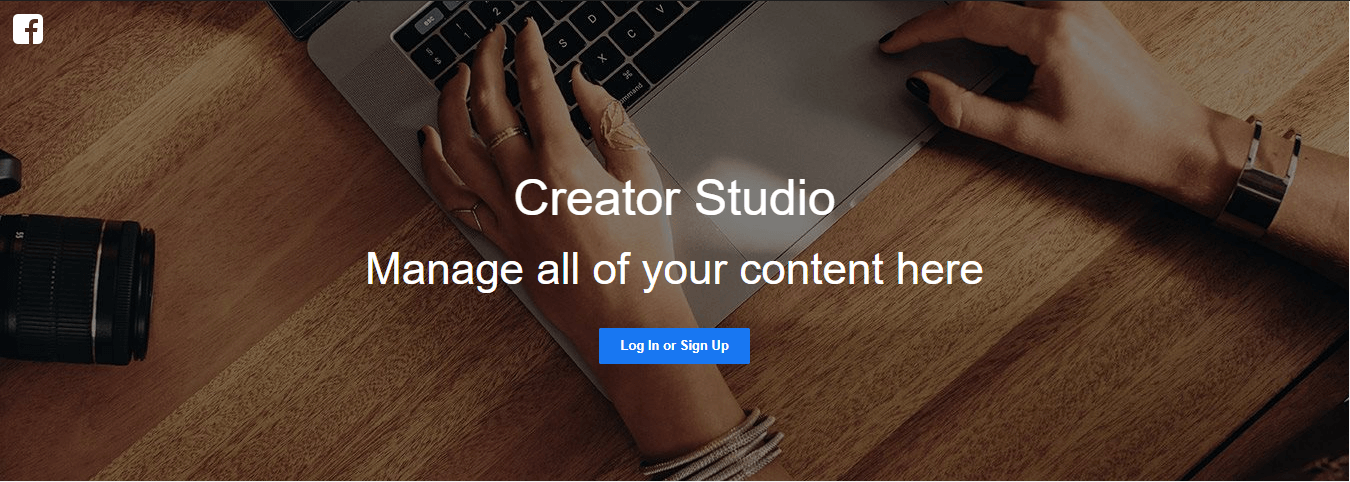
If you have a Facebook account, all you need to do is log into Facebook and have admin rights to your Business Facebook page. If this account has those rights to more than one Facebook page, then you will be able to manage each one of them from this one platform. This makes it incredibly easy for your business to manage individual location pages or clubs your company might run.
Entering you will be shown all the posts that you have made on every page you manage. You can select and deselect which Facebook pages you want to see. You are officially inside Creator Studio and are ready to start.
Using Creator Studio to create a post
Once you have selected which page you want to post for (not applicable if you only manage one Facebook page), you will see the option that says “Post something…”
When you click it, a familiar page will show up on the right-hand side of your screen, or the left you use Facebook upside down. You are going to notice there are more options than your regular Facebook. This is because Facebook only offers the use of its new features through Creator Studio. We won’t go in-depth on how to use each one in this article, but if you want more on that, stay updated with the Web2Web blog.
Manage your content library
Facebook saves all the posts you make on your business page and your content library is where it goes. Here’s where you can view posts older than a week and manage them as well as get individual insights on how well they did.
There are many options for the videos your company has uploaded and here’s why making regular video content can be helpful to flesh out your Business Facebook page. Through playlists and series, you can structure your content in the order you want your clients to see them and sort them according to their relevancy for your client.
Lastly is your timeline and that just shows you what you see on your Facebook page, every post in the order it was posted.
Connect your Business Instagram account
As owners of Instagram, Facebook has made it possible to connect your Business Instagram account to Creator Studio. This will make updating your social media even easier. It’s simple to set up too. Find and click the Instagram logo on the top of your screen. You will see a page that looks similar to the one below. Select connect your account, log into Instagram and now you have made your business social media even simpler.
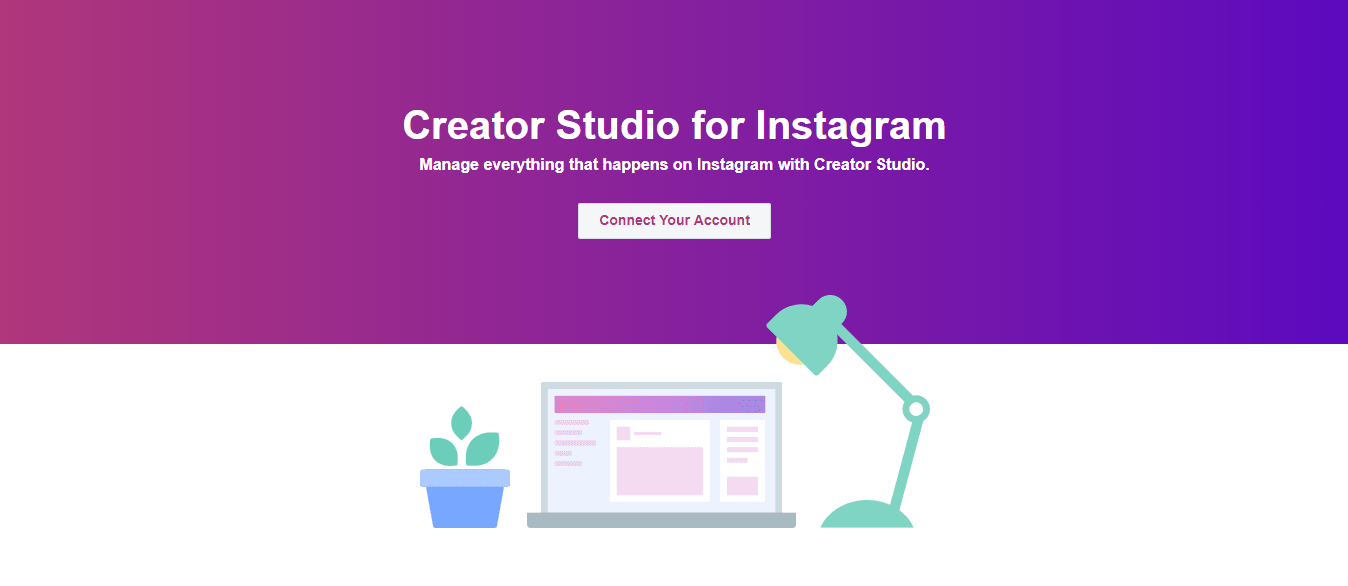
All your Facebook insights in one place
Probably one of the most important places on Creator Studio. Facebook already offers insight tools onto posts but from here you can view them all from one neat place. From age to country and even what other interests they have, you can see who is viewing your content on Facebook. Find out how many people return and analyze why your post today was better than the one yesterday. We hope it’s not the other way around.
The amount of use you get from this feature is only limited by the amount you want to use it.
Are you getting too many messages to handle?
Next on our list is Inbox+ and it does exactly what you think it does, manage the messages you get from your clients. If you only manage one business page, then this feature is just nice to have. However, if you are managing many different pages you will no longer need to have multiple tabs open or jump back and forth around Facebook.
Royalty-free sound
The Sound Collection tab is the last we will cover in this article. This one is very simple as like Inbox+, you’ll understand exactly what’s going on when you see it. If you want to create content and need music or sounds effects without royalties, this library is incredibly useful.
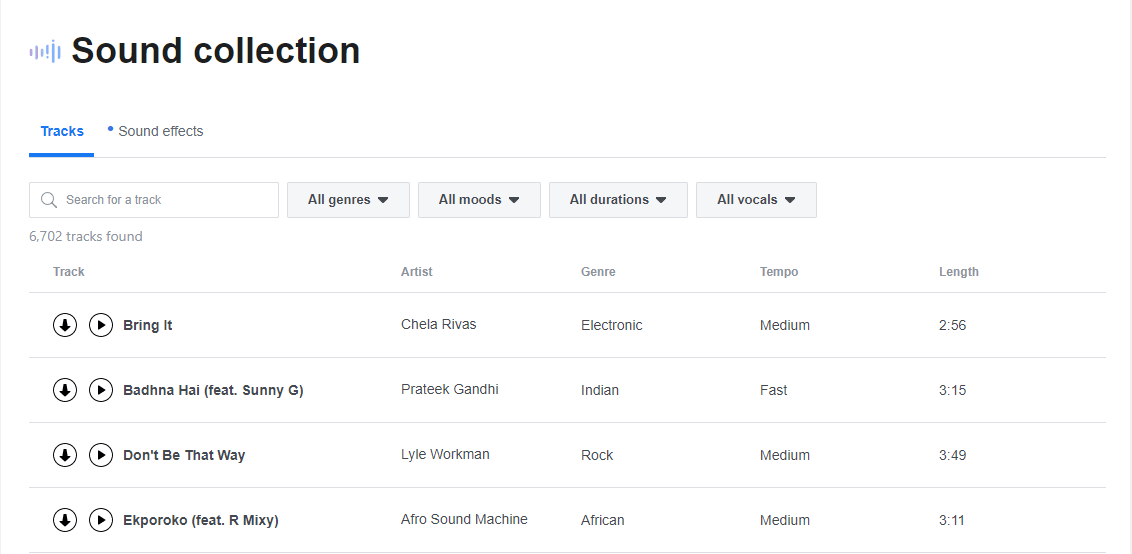
Get the most out of your Social Media
Creator Studio takes all the features of Business Facebook and puts them all together is a simple and easy to use platform. With the availability of using new features that we don’t see on your Business Facebook page, you can even stand out against family and friend posts. If you are looking you increase the effectiveness of your Business Facebook page, we at Web2Web offer processional Social Media management services that can make your brand stand out to your clients.
 021 551 2060
021 551 2060



