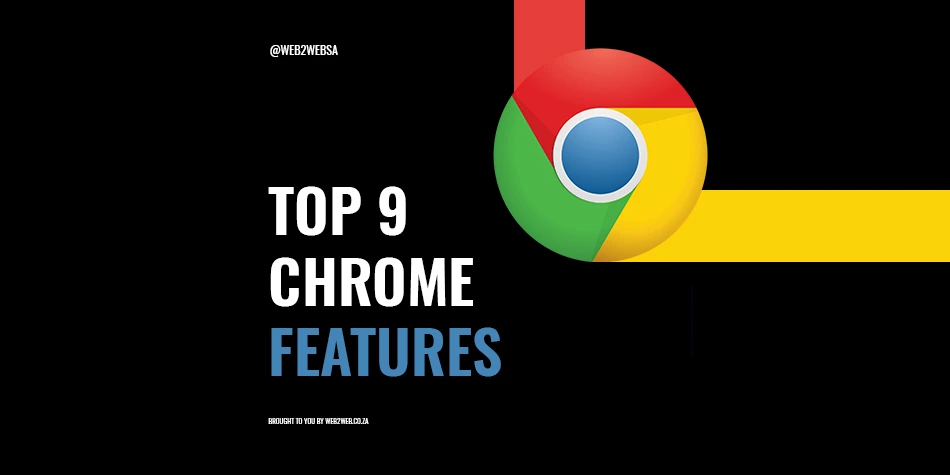
9 Google Chrome features to make your life easier
Google Chrome, and many other browsers, are filled with loads of unique features to make your browsing experience better. However, as the most used browser, Google Chrome has added a lot of features that you may not even know about yet. In this blog, we are going to discover nine of them and how you can use them.
Before we get into them, it’s important to note that, thanks to extensions, Google Chrome has the ability to do anything a developer can want it to. You can get many of them from the Chrome Web Store too. But before you go diving into that, there may be some features that can help you right now.
Feature 1: Guest Mode.
Google syncs your browser data from device to device through your account. This is a really helpful feature for when you use multiple devices or need to migrate to a new one. It saves you all the time of having to save everything all over again.
But what is someone needs to use your device? If you keep confidential information on Google Chrome or have saved your passwords on it, the Guest Mode feature is perfect. It will create a temporary blank slate with none of your accounts details on it.
To use this Google Chrome feature, click on your profile icon at the top right corner of the browser and then click on ‘Guest’. This will open a new window in Guest Mode. Once you are done browsing in Guest Mode, closing the tab will remove all browsing history and cookies.
Feature 2: Get more with Flags.
Google Chrome has several test features that are hidden away behind a secret URL. To access them, simply type chrome://flags into the browser and you will see them all. You can search around here for features you cannot find in your standard Google Chrome browser.
Keep in mind that these features are all tests and experiments. They may be buggy and make your browsing experience more difficult. To avoid confusion on which one is the culprit, activate them one at a time. That way you will know which Flag is causing the issue.
Feature 3: Cast your browser.
In the same way that Chromecast works to play Netflix series from your phone to your TV, you can do the exact same thing with Chrome. Simply right-click anywhere on Google Chrome and click the option ‘Cast’. Just make sure you don’t click on a spot that you can type text into. A pop-up will then appear and show you the available devices.
You can also cast your browser by clicking the kebab menu at the top right corner of Chrome. It’s the three verticle dots. Then click on ‘Cast’ in the menu that pops up. This is very helpful for presentations or for watching Youtube on your TV.
Feature 4: Perform quicker Google searches.
Have you ever come across a word you don’t understand or a name of something you would like to know more about while reading a blog? This Google Chrome feature is for you.
To perform a quick Google search, simply highlight the words you wish to search, right-click on them and then select Search Google for…
When you do that, a new tab will open with the Google search for that word. You can test it on the sentence we have put below this paragraph. You won’t regret it.
Baby Pandas
Feature 5: Quickly reopen a closed tab.
If you are like us, you probably have loads of open tabs and many of them need closing but accidentally close the wrong one. You could not be like this but accidentally click close on a tab you really needed open. Google understands the frustration and that is why they made this feature in Chrome.
There are two ways you can quickly open a closed tab in Chrome. The first is to right-click the bar that the tabs appear on but not the tabs themselves. Then select ‘Reopen Closed Tabs’.
The other way to do this is by clicking on the kebab menu at the top right corner of the screen, hover the mouse over history and then choose from the list of recently closed tabs.
Feature 6: Copy-Past handwritten notes.
It could be an old family recipe or the notes that you took down in class, whatever the case may be, you do not need to type it all out. With Google Lens, you can now scan handwritten notes with your phone and past the text into your PC via Chrome.
Your phone will need a way to use Google Lens. With Andriod, you can get the Google Lens app. On iOS, you will need the Google app.
Feature 7: Pin tabs you use a lot.
This is a more commonly known Google Chrome feature, but it’s still just as useful. If you use certain tabs a lot for work or study, you can keep them open by pinning them to Chrome.
To pin a tab, right-click on the tab you want to pin and click on ‘Pin’. That tab will become an icon to the left of the tab bar. Now, when you close and reopen your browser, it will automatically be there and load for you.
Feature 8: Update autofill.
When browsing online, you will often need to fill out forms of personal details and card information. With this Google Chrome feature, you can make that all automatic.
To do this you will need to go to the settings menu un Chrome and click on ‘Auto-fill’. Now you can choose to add or edit Passwords, Payment methods and Addresses. You do not need to add information that you do not want to be saved on your Google account.
When filled in, your forms can fill themselves if you tell it too. The best part is that this works on mobile too (where long forms are the most frustrating).
Feature 9: Hard refresh and clear your cache.
If you have worked with developers to make a website or you are not seeing the updates on a website that you browse often, you may need to perform a hard refresh. This can be done very easily through Google Chrome and we will show you how to do this for Windows, Linux and Mac OS.
Windows and Linux: Hold down CTRL and click the reload button or press F5.
Mac OS: Hold down shift and click the reload button – or – Hold down command, shift and press R.
To find out how to do this on other popular browsers with this blog post: How to hard refresh your browser and clear your cache.
Get more out of your business online with Web2Web.
In today’s world, your business needs an online presence and to be successful, it needs a plan to get it there. Technology is constantly adding new features online and more expectations from your clients. When you work with Web2Web, you can set your business for online success and go beyond expectations.
If you want a team that can make that happen, contact Web2Web today. Let’s talk about how we can develop your online future.
 021 551 2060
021 551 2060



