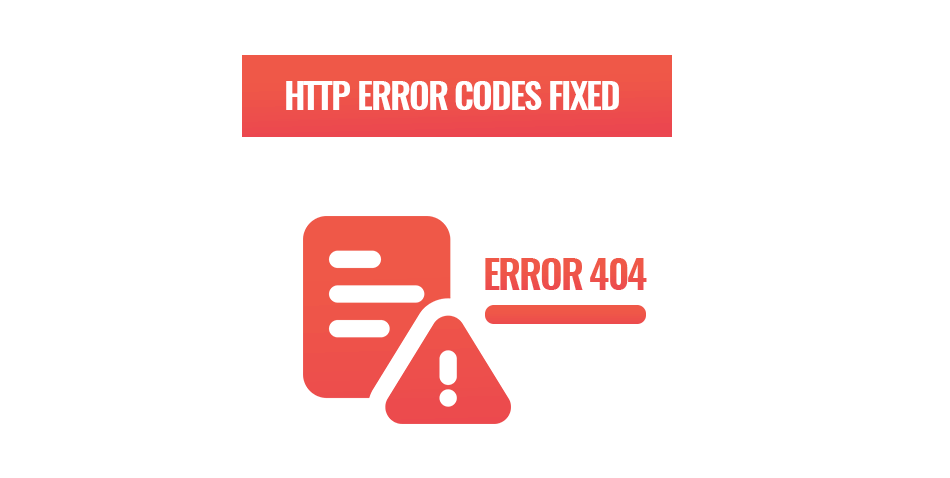
WordPress HTTP error codes explained and fixed
When your website starts to lose function due to HTTP error codes, it becomes your number one priority to get them fixed. They can be very frustrating on both the website owner and users’ side which can lead to an increased bounce rate and decreased user experience (UX). Google and other search engines too do not like HTTP code errors and will not suggest websites that have them.
Fortunately, HTTP error codes on WordPress can be fixed without the need for super-advanced techniques. We just need to put on our detective hats and investigate the root cause of the error and then troubleshoot it.
Let’s begin with what an HTTP error code is.
HTTP stands for Hypertext Transfer Protocol and when your clients’ browser searches for your website, it makes a request from the server. The server then issues corresponding status codes which each have a different meaning. We can categorize them by their numbers.
100. These are informational response codes. This means the server has received the browser’s request and is processing it.
200. This is an indication that the server successfully understood, received, and accepted the request. So, your browser is ready to go.
300. Redirection codes. This means the current link may no longer exist, so the website is sending you somewhere else or that further action is needed.
400. These codes refer to a browser error. This means the request made contains bad syntax or that the server cannot fulfil it.
500. All error codes in this category mean the error is related to the server. You will see this one when the server cannot fulfil a valid request.
In this article, we will discuss the most common HTTP error codes that may occur on your business WordPress website and how to fix them. That means we will discuss the last two categories.
How to fix WordPress HTTP error codes.
Before we even start looking at the code errors and how to fix them, you need to back up your website. Whenever you make any changes or fixes to your company website, there is a chance that something can go wrong.
If this were to happen and you did not back up the website, it could spill disaster worse than any HTTP error code could.
400: Bad request.
This error is a unique case in terms of the codes. It happens when the server is unable to fulfil the request from the browser, but the reason doesn’t fit any other category. There can be a few reasons why this error code can happen but it most often it’s because of invalid syntax within the HTTP request.
There are three main causes. Incorrectly types URL, outdated browser cache or cookies, or there may be a file that is larger than the maximum upload size.
The first thing to check is the URL. Did you type it correctly or is the link you shared to your clients correct? If the answer to this is yes, then you will need to make sure every link and hyperlink related to the page in question is working and fix the ones that are not.
When the URL is not the problem, try loading the same page but from a different browser. If the website works after that, it is likely the root of the problem lies with your stored data. Begin by cleaning your browser cookies and cache, then go make sure that none of the files sizes your business website loads are too big. For making image files smaller while keeping their quality, read our article about the how and why of optimizing images for your website.
If nothing has fixed this 400 HTTP error code on your business WordPress website, then the last step is to clear the DNS cache.
401: Unauthorized
Chances are, if you are getting this error on your business website, you should be authorized, and this error is a problem. The cause of this error is the process of authentication could have failed or correct credentials were not provided.
One of the most common causes of this error come from plugins and more specifically, security plugins. If your business WordPress website has a security plugin, it may view your login as a brute-force attack and deny you access to the web page. To solve this, we would disable all active plugins and test if the 401 error goes away. If it does, the next step is to turn your plugins back on, one by one and test for the error each time. That way the rogue plugin can be found and fixed.
Of course, it’s a lot better if you follow the best practices when it comes to using plugins, so they don’t give you HTTP errors, to begin with.
If the issue is not plugin related, then we will try clearing the browser cache and cookies or the age-old method of turning it off and on again. Or in this case, logging out and in again.
403: Forbidden
This HTTP error is very similar to 401 in the sense that as the owner of the business WordPress website, you should not be seeing it. This means the server permissions are limiting your access to the desired web page regardless of using the correct credentials.
Again, this could be a security plugin where we would follow the same fix as with error 401. Another common cause for this particular error can also come from incorrect file permissions and resetting them will solve it.
404: Page not found
We would bet on the fact that you are familiar with this error already if you browse the internet often. This error can easily become a problem when you update your company’s website and the URLs change. This, fortunately, won’t break the whole website, but it will interrupt the user journey. If you do remove pages from your website or change the URLs causing this error, make sure that every link to the intended page is changed to the correct new URL.
500: Internal server error
If you are aware or have been the victim of the blank white screen of death, we understand your pain and know how to solve it. It’s likely being caused by error 500. This error does not always show itself but now that we know what it looks like when it doesn’t, we can solve it.
Check if the .htaccess file is corrupt by disabling it and testing if the website works. If that solved the issue, then all you need to do is generate a new .htaccess file.
If the previous method did not solve the issue, it may be because your company’s website has reached its Php memory limit. The fix for that can be simple by adding this snippet to your wp-config.php: define(‘WP_MEMORY_LIMIT’, ’64M’);
The limit can also be set to 128MB or 256MB.
If that still does not solve this issue, then the last option is to give your hosting provider a call and solve the problem with them.
Avoid wasting time with WordPress HTTP code errors with Web2Web.
The best fix for any HTTP code error is to not make space for them to happen to begin with and to have fast response for when things do go wrong. Keeping on top of every change to your business website and knowing exactly what to do when errors occur can be incredibly time-consuming. This is time you don’t want to waste when it comes to the integrity of your business website.
With Web2Web, our team makes websites that are not prone to errors and know exactly what to do when they occur. You can rest easy when it comes to your website when it is in our hands. So, contact us and find out how you can make your business WordPress website even better.
 021 551 2060
021 551 2060



