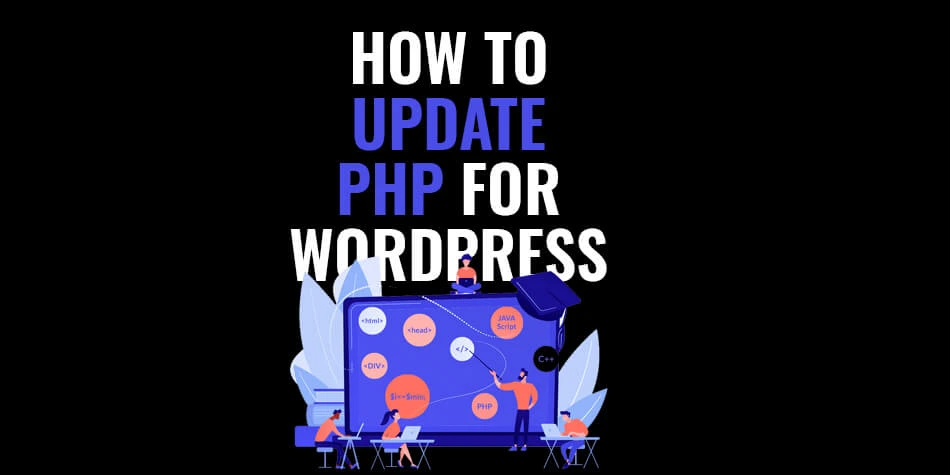
How to check and update PHP for WordPress
Something that can easily be overlooked, but is key to the security and functionality of your WordPress website, is having to update PHP. All websites that run on WordPress also run on PHP, an open-source programming language that is used on the server. Without it, your website wouldn’t exist, so it’s important to make sure it is up to date.
Why you should check and update the PHP version of your website.
Since PHP is the core of your WordPress website, everything about your website gets held back if the code isn’t at its best. The developers of the code are constantly working on the language supplying regular updates and improvements. This allows PHP to become more secure, faster and take less space.
Right now, the only versions of PHP that still receive support are 7 and 8. The latter having been released in November 2020. If your current version of PHP is not at least 7, we highly recommend making the upgrade for your website’s safety and performance.
But how would you check for that?
How to check your version of PHP for a WordPress website.
As with most things on WordPress, there are many ways to find the version of PHP that your website is using. For the sake of simplicity, we are going to cover the easiest method that isn’t just installing a plugin. Although there are several plugins that will do this for you like Display PHP Version.
Using the hosting management panel.
The easiest way to find your PHP version is to look right at the source. In the back end of your hosting account, there will be a menu with a name like PHP Settings, PHP Version Manager or something else along those lines. Find the menu for PHP.
It’s here that you can check with version your website uses. You can also update to another version, but there are a few more things we need to do before that.
How to update your version of PHP.
Whenever updates are made, there are always risks, but they way outweigh the risks of having a website with old code. Updating PHP will most likely run the risk of causing problems with WordPress core, themes, plugins or other scripts as they might not be compatible yet. To fix that you will need to update everything before you begin updating PHP.
Now we can start the process of updating PHP:
- Back-up everything.
- Double-check with a plugin.
- Update PHP.
- Test your website.
Back-up everything.
Any time any change is made to your website, it is crucial to back it up. The last thing you want is for things to go wrong and lose your whole website without something to recover it.
Ideally, before upgrading PHP, you should also create a copy of your website to test offline. That way you can test the changes and avoid the downtime that recovery would cause.
Double-check with a plugin.
Even though we have just updated everything else, things can still go wrong. To avoid that, WP Engine has made a free plugin. PHP Compatibility Checker.
This plugin will find parts of your website that are still not compatible with the new version of PHP. Still, there is a chance that this plugin may report a false positive. Fortunately, WP Engine has provided a list of plugins that are known to be flagged for compatibility issues when there aren’t any.
Update PHP.
Now that everything has been made ready for the update, it’s time to actually do it. Once again, there are several ways that you can do this. And once again, we are going to show you the simplest way of doing it.
Remember the Admin dashboard of your hosting provider? We went there to check the version of the PHP. Here you need to find a menu named PHP Version Manager and then find your website’s location. Once here, pick the version you want to change to and press Save.
If you are unable to find these menus or options, your hosting provider may have disabled them. In that case, get in touch with them.
Another way to do this is through SSH commands, but that is a much more complicated process. For more on the installation and configuration of PHP, visit their official page here.
Test your website.
At this point, the updates are done and your website has never been more secure, but our work isn’t quite done yet. There is still a chance that an issue has slipped through the cracks. To make sure everything is running just as it should, visit every page and inspect all their features. Test the plugins and theme features too.
If everything is running smoothly, then congratulations! Your website is now running on the latest version of PHP.
Keep your website at its best with WordPress maintenance from Web2Web.
Every website has many moving parts that need to be kept up to date to ensure your company stays safe and secure online. This means regular checks and backups as well as major updates like PHP. This is why we offer WordPress maintenance at Web2Web.
With us, you get an expert WordPress development team based in Cape Town that can make this process smooth and simple with minimal downtime. If you want your website to be at its best, contact us today and we can find the best solution for you.
 021 551 2060
021 551 2060



